Google Chrome is one of the fastest and most widely used web browsers for desktop computers. Due to some statistics Chrome is used on more than half of all PC’s of the world. Since it is a opensource project, you can get also Chrome for Raspberry Pi’s.
In this tutorial I will show how to install Chromium on a Raspberry Pi.
In fact, Chrome is based on the open source project Chromium. There is even an operating system called Chromium / Chrome OS. This system is installed on many laptops (Chromebooks: US / UK). We can even run this operating system on Raspberry Pi’s (check out reddit), but we can also just install the Chromium web browser on our Pi’s.
Basically there are two options to install it on your Raspberry Pi. As long as you use a Linux distribution (Raspbian Wheezy, etc.) you can use both ways. For beginners or those who are just interested in installing it quickly, the first way is more recommended.
Install Chromium on your Raspberry Pi with apt-get
At first, we have to update our packages. Open a terminal and type in:
sudo apt-get update
Then, you can install it also by using the packet manager:
sudo apt-get install chromium-browser --yesAlternatively you can install the package chromium-browser instead of chromium.
That’s all! If you are connected through SSH or not using the graphical user interface, you should start (startx). Otherwise you can also establish a remote desktop connection. Now click the start button and navigate to “Internet” where you will find the Chromium shortcut.
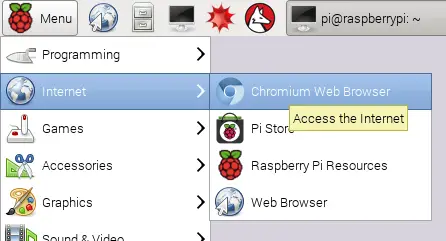
As you see, the graphical interface is similar to Google Chrome’s on desktop PC’s:
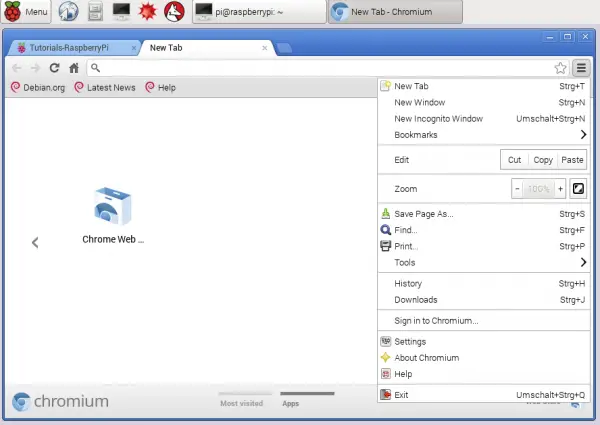
Install Chromium on Raspberry Pi’s by using git
If you want to compile the Raspberry Pi Chrome (Chromium) Browser yourself, visit their Google Source repository where you can also check the code. The code is not available on GitHub, but that makes no difference for cloning and compiling the repository. But you should know that the files to download are about 15 gigabyte (after installing in fact 22 GB). This is why I recommend the first option, if you only want to install it quickly. If the installation above failed (for any reason) or you want to inspect / change the code, this is how you can do it (you must have a Raspberry Pi Model 2B / 3, because the models before have not 4 kernels):
If you haven’t already installed git, you have to install it first:
sudo apt-get install git
Next, we clone the whole repository to a specific folder, which we create and then go into this directory.
sudo mkdir /opt/chromium
cd /opt/chromium
sudo git clone --depth 1 https://chromium.googlesource.com/chromium/tools/depot_tools.gitNow you can check out the needed files (about 15 GB). Make sure that your micro SD card (32GB or more) has enough empty disk space.
export PATH=$PATH:/opt/chromium/depot_tools
nice fetch --nohooks --no-history chromium
Depending on your internet speed this step can take a while. After finished downloading all files, you can compile the project.
./build/install-build-deps.sh
gclient runhooks
./build/gyp_chromium -Dcomponent=shared_library -Dfastbuild=1
nice ninja -C out/Release chromeIf you have any problems while compiling it, please visit the chromium website first.
According to Wikipedia the most of the code of Chrome is contained also in Chromium, except of components like the Flash Player.
If you have any questions or ideas, fell free to ask or mention it.

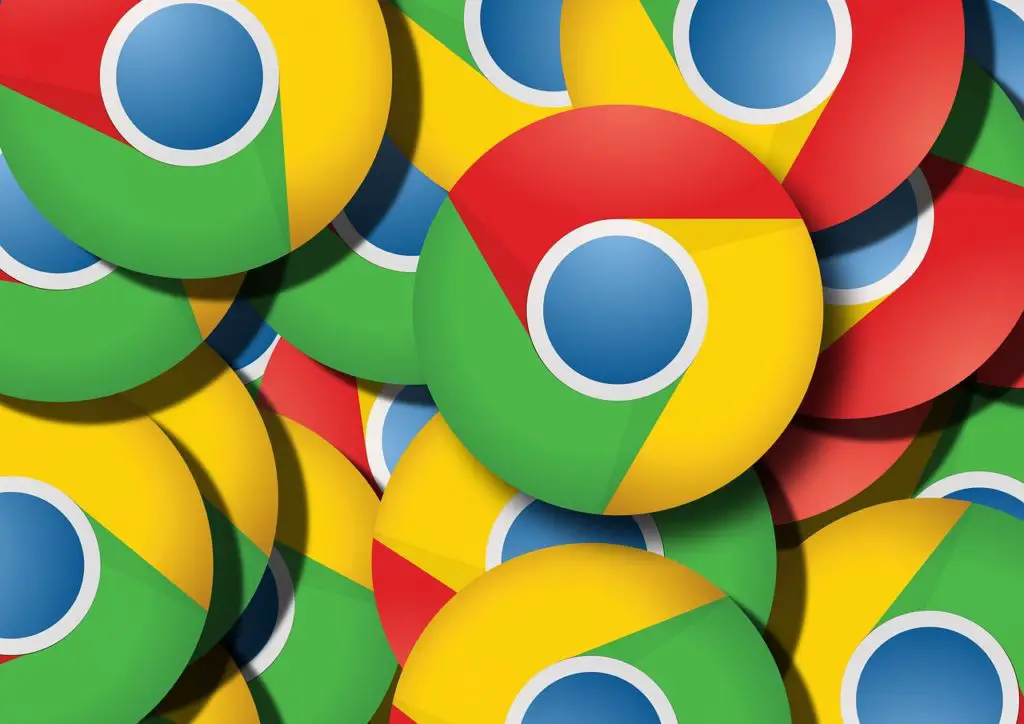
16 Comments
The title should not say Chrome because it is not Chrome, it is misleading. They are not exactly the same. For exacmple, you cannot run tv.youtube.com using Chromium. Because of the Flash requirement none of the channels will play on Raspberry Pi using Chromium. Please change the title to say Chromium and not Chrome.
Paul
Systems Network Engineer
Yo, Paul( system network engineer ) I read this story and I noted this “In this tutorial, I will show how to install Chromium on a Raspberry Pi.
You can install rpi-chromium-mods to get flash working
I am looking for a screen scraper to pull data from my solar panels every 5 minutes and load it into a spreadsheet. I know I can do it with my desktop but I would rather do it with a PI,
do it
What’s the difference between this Chromium and the version in the current Raspbian release?
why does the pre-installed chromium ask to update to chrome? (is it a f…in’ pokemon?)
how do i stop it, and keep chromium as it is?
My experience was horrid with V78 and I went to the Preferences/Add-Remove Software where I searched for ‘chromium’. I found both V78 and V83 — choosing V83 and Apply got me a very usable browser albeit I had had trouble with that version which is why I tried V78. In any case, after going from 78 to 83, I am very pleased.
I’m a newbie and always get command not found. I bought rpi4B and still cannot use it because I don’t know how to install an OS. I already have the screen and everything. Please send me the easiest way in how to operate and install an OS in my rpi4B. I already have the needed items. Tnx
Chromium came pre-installed on my RPi3B, but I’m also having problems with YouTube (its the mp4 files!). Any idea why the page crashes out on Chromium?
How would one update Chromium – and might that be the answer?