Are you logged out of your system because you don’t know the Raspberry Pi default login and are now searching for ways to reset it? If yes, then rest assured! We will provide you with all the information you need regarding resetting and securing your Raspberry Pi OS.
Like other devices, there is also an inbuilt Raspberry Pi default login when you install your Raspberry Pi OS. However, as these default logins are readily available on the internet, anyone with harmful intentions might try to access them. Thus, it’s not secure to keep working with the default login.
On that account, if you haven’t changed your default password yet. Then we will help you reset your password and everything related to it. So, what are you waiting for? Let’s get into it!
In older versions of the Raspberry Pi OS, there were a default username and password; Username pi, password raspberry. This is no longer the case. However, if you are using an older version of the operating system or are working with an existing installation, this default user may still be present. If you haven’t already done so, you should change the default password immediately to ensure your Raspberry Pi is secure. How to do that is described in this article.
Set Raspberry Pi default password via RPi Imager (Headless)
In newer Raspberry Pi OS versions, we have to set the password ourselves. We have two options:
- After the first boot (requires keyboard and monitor)
- Directly during installation (headless). Let’s look at this case in detail.
To do this, we load the Raspberry Pi Imager and choose an operating system that we want to install. This can be downloaded directly via the downloader.
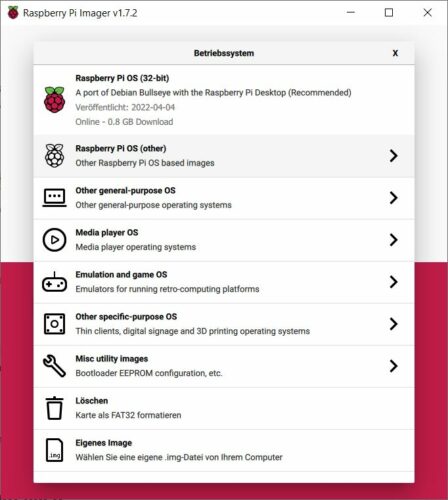
Then we click the options symbol (alternatively via CTRL + Shift + X) and check the box “Set username and password”. We can also configure other settings (Wi-Fi, language, etc.) directly.
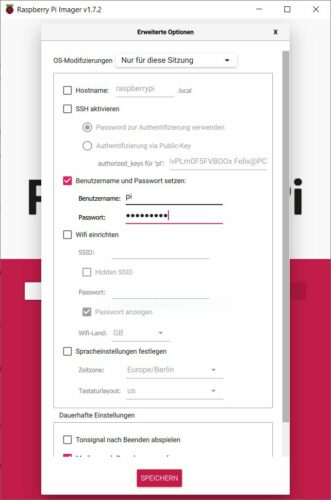
After flashing, you can start right away and do not need any further Raspberry Pi standard access data.
The Default Username and Password on all Raspberry Pi OS (deprecated)
Most of the Raspberry Pi operating systems have default passwords to access through SSH. For instance, in Raspberry OS, the default username is “pi” and the default password: “raspberry“. However, other distributions have their default usernames and passwords that are not similar always to Raspberry Pi OS.
The following table consists of the default usernames and passwords of the most renowned Raspberry Pi’s distributions:
| Raspberry Pi Distributions | Username | Password |
|---|---|---|
| Raspberry Pi OS | pi | raspberry |
| DietPi | root | dietpi |
| Lakka Linux | root | root |
| Kali Linux | root | toor |
| OpenELEC | root | openelec |
| Arch Linux ARM | root | root |
| Debian | pi | raspberry |
| LibreELEC | root | libreelec |
| OSMC | osmc | osmc |
| QtonPi | root | rootme |
| Ubuntu Server | ubuntu | ubuntu |
| ROKOS | rokos | rokos |
| Retropie | pi | raspberry |
How To Change The Raspberry Pi Default Password?
The Raspberry Pi default login is incorporated to make the setup easy for new users. Nevertheless, it’s better to change the default login to keep your system secure. With the recent update, Raspberry Pi OS prompts the users to set up a new password right after installation. However, if you still haven’t changed your password, this is how you do it.
Go through the following instructions to change your password:
- You can log in using the default username: “pi” and the default password: “raspberry”.
- After logging in, use the
passwdcommand to change your password instantly. - Open the command line, type
passwd, and press “Enter.” - You’ll get asked to enter your current password for verification.
- After verification, you can type in your new password and press “Enter.”
- Once you’ve successfully verified your password, it’ll get applied right away.
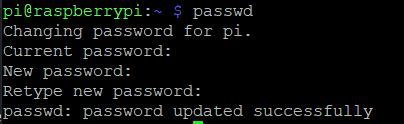
Note:
You’ll not be able to see any characters on the display while entering the password. So, don’t panic; just type in your password and press “Enter.”
How To Change Other User’s Passwords?
In case your user has “sudo” permissions (which the default user “pi” has), you can change any of the user’s passwords by following the steps mentioned below.
- Enter
passwdon the command line along with the user’s name. - Type in
sudo passwd jackto get permitted to set the userjack‘s password. - The process is similar to changing the (default) password of your own user.
Note:
You can even remove the user’s password by entering the command sudo passwd bob -d in the command line. However, this practice is not recommended as it will weaken your system’s security.
How To Change The Root Password?
You don’t usually log in as a root user on startup. However, you can log in as a root user and change the root password on Raspberry Pi through the following steps:
- In the command line, type in
sudo suand press “Enter” to access as supervisor. - Now use the
passwd rootcommand to get prompted to change the root password.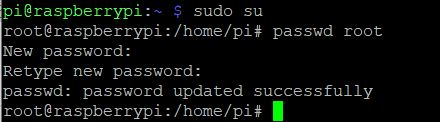
- Type in the new root password and press “Enter”.
How To Create A New User?
If you want to create new users on your operating system, then you can follow the three basic steps mentioned below:
Add new (Default) User Login in Linux or Raspberry Pi OS
- Type in
adduserin the command line and press “Enter”. - Now, insert the new user’s name such as:
sudo adduser jackand press “Enter”. - You’ll have to enter the login information for the new user “jack”.
- After inputting the required information, press “Enter” to continue.
- The new user will get added instantly.
Location of the Home Folder
- The newly added user will have a home folder in
/home/. - The default Raspberry Pi user’s home folder is located as
/home/pi/.
Skel
- The contents of
/etc/skel/will get transferred to the new user’s home folder. - All the modifications you make to the files with extensions such as;
.bashrcin/etc/skel/will get automatically applied to the recently added users.
How To Add A New Member To The Sudo Group?
The default Raspberry Pi user belongs to a “sudo” group. Belonging to a “sudo” group allows the default user to run commands as a root (super) user. It also permits the user to switch to the root user with sudo su
Following instructions will help you add a new member to the sudo group:
- Type in
sudo adduser jackin the command line. - The user “jack” will get prompted to enter their password to run “sudo.”
In case you want to remove this prompt:
- Create a sudoer file using
sudo visudo /etc/sudoers.d/010_jack-nopasswd. - Place it in
/etc/sudoers.dindex. - Type in
jack ALL= (ALL) NOPASSWD: ALLin a single command line. - Save and exit.
After this process, your file will get checked for errors. In case there are any errors,
- A dialogue box will pop up stating, “what now?”. Press the “Enter” key.
- You’ll see various options; just press “e” to edit the sudoers file to fix the problem.
How To Delete A User?
If there are a lot of users on your system, and you feel like removing some of them. Then you can delete the unwanted users by just one command, which is as follows:
- Type
userdelin the command line and press “Enter”. - You can add
-rin the same command to delete the user’s home folder as well.
sudo userdel -r jack. - Be careful to not delete anything that you are not sure of.
Conclusion
Summing up, it is crucial to reset the Raspberry Pi default login (meaning its password) as soon as you access it the first time. In case you are new to this system and don’t know how to reset the password, then here in this article, we have covered all the basics of resetting the default password. Moreover, you’ll find some additional help and information as well.

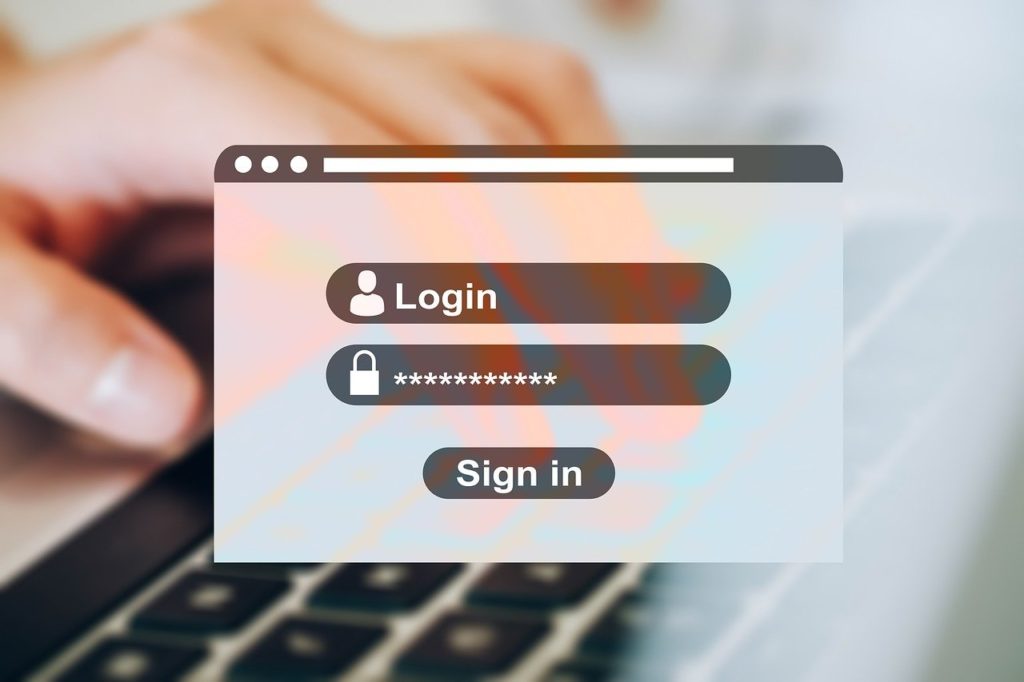
9 Comments
The ‘bullseye’ version of Raspberry OS prompts for a password during installation: there is no more default password. This is a good thing when you consider the number of RPis used as IoT devices. Just look at your /var/log/auth.log or (if installed) the log for “fail2ban”, and you’ll see how obvious it is NOT to have a default password on a Pi. Same goes for Librelec.
Raspberry PI OS doesn’t include the default pi user anymore for security reasons. So to create the default user from the SD setup you need configure those changes from the Raspberry Imager image setup.
https://tutorials-raspberrypi.com/raspberry-pi-sensors-overview-50-important-components/
Raspberry PI OS doesn’t include the default pi user anymore for security reasons. So to create the default user from the SD setup you need configure those changes from the Raspberry Imager image setup.
https://tutorials-raspberrypi.com/raspberry-pi-sensors-overview-50-important-components/
How can i change my pi user name
I’m developing a kiosk app, how do I get it to auto login? I’ve set the auto login in raspi-config, but it still prompts for a password.
Good day sir/ma
Please how can i retrieve my pi password
Hello, I have a Raspberry pi maplin kit and I’ve been logged out, I’ve tried to enter the password “raspberry” but it keeps saying the password it incorrect, is there any solutions?
I want to change my user name
To login onto Raspberry PI image with pre-installed Z-way (Debian “Jessie” on SDcard image from Z-Wave.me/z-way-server/ ), use :
user : pi
password: razberry